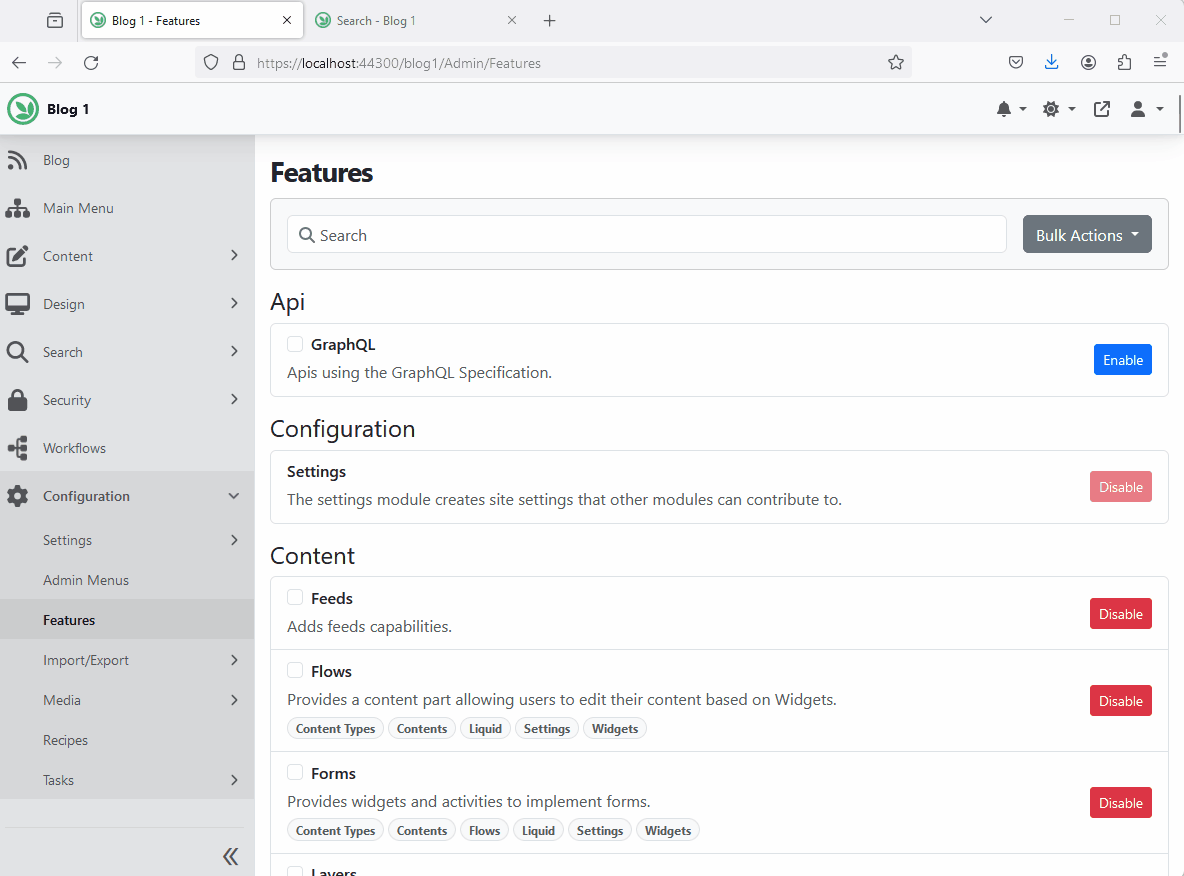Azure AI Search (OrchardCore.Search.AzureAI)¶
The Azure AI Search module allows you to manage Azure AI Search indices.
Before enabling the service, you'll need to configure the connection to the server. By default, you can navigate to Configurations >> Settings >> Azure AI Search and provide the Azure Search AI service info.
Alternatively, you can configure the Azure Search AI service for all your tenants from the appsettings.json file by adding the following
{
"OrchardCore":{
"OrchardCore_AzureAISearch":{
"Endpoint":"https://[search service name].search.windows.net",
"IndexesPrefix":"", // Specify value to prefix all indexes. If using the same instance for production and staging, provide the environment name here to prevent naming conflicts.
"AuthenticationType":"ApiKey", // Use 'Default' for default authentication, 'ManagedIdentity' for managed-identity authentication, or 'ApiKey' for key-based authentication.
"IdentityClientId":null, // If you do not want to use system-identity, optionally, you may specify a client id to authenticate for a user assigned managed identity.
"DisableUIConfiguration":false, // Enabling this option will globally disable per-tenant UI configuration. This implies that all tenants will utilize the settings specified in the appsettings.
"Credential":{
"Key":"the server key goes here"
}
}
}
}
Then navigate to Search > Indexing > Azure AI Indices to add an index.
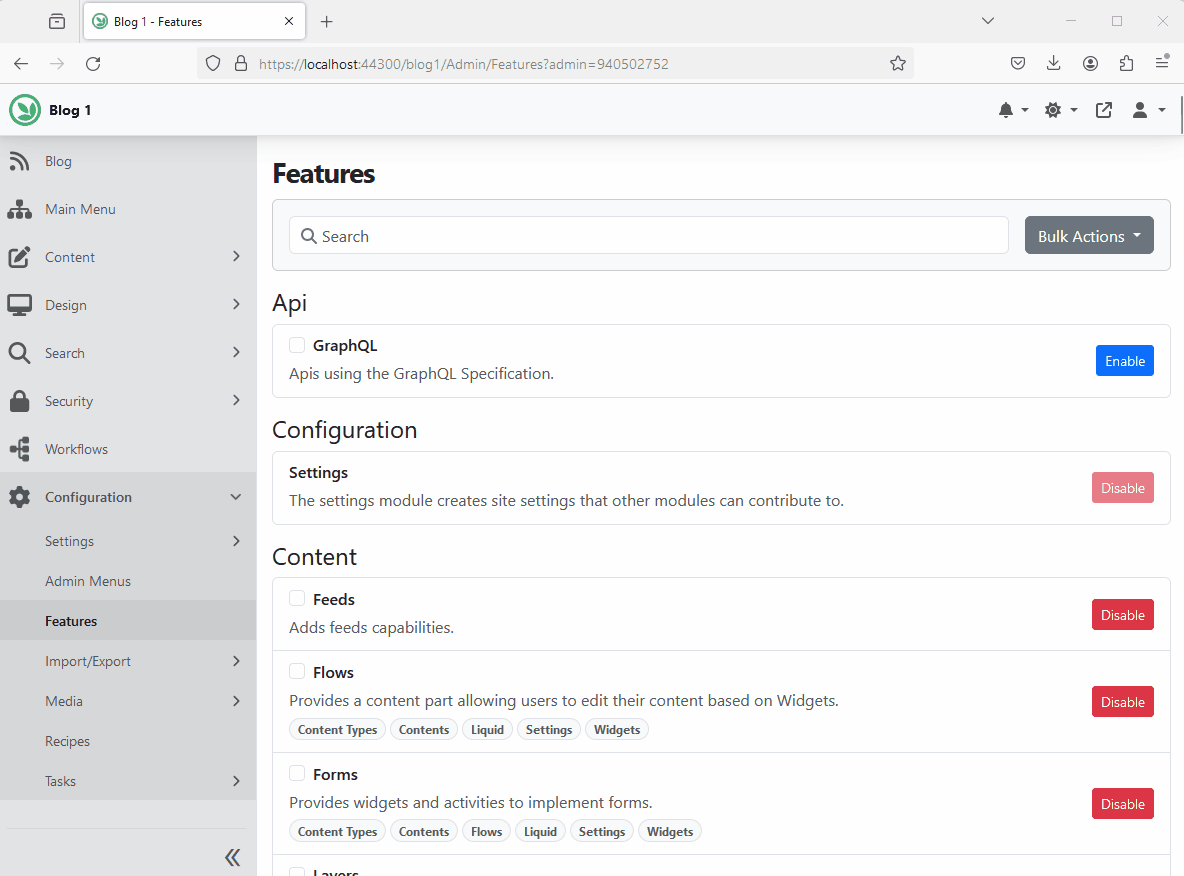
Recipes¶
Creating Azure AI Search Index Step¶
The Create Index Step create an Azure AI Search index if one does not already exists. It will also index all the content items starting at the beginning.
{
"steps":[
{
"name":"azureai-index-create",
"Indices":[
{
"IndexName": "articles",
"IndexLatest": false,
"IndexedContentTypes": [
"Article"
],
"AnalyzerName":"standard.lucene",
"Culture": "any"
},
{
"IndexName": "blogs",
"IndexLatest": false,
"IndexedContentTypes": [
"Blog"
],
"AnalyzerName":"standard.lucene",
"Culture": "any"
}
]
}
]
}
Reset Azure AI Search Index Step¶
The Reset Index Step resets an Azure AI Search index. Restarts the indexing process from the beginning in order to update current content items. It doesn't delete existing entries from the index.
{
"steps":[
{
"name":"azureai-index-reset",
"Indices":[
"IndexName1",
"IndexName2"
]
}
]
}
To reset all indices:
{
"steps":[
{
"name":"azureai-index-reset",
"IncludeAll":true
}
]
}
Rebuild Elasticsearch Index Step¶
The Rebuild Index Step rebuilds an Elasticsearch index. It deletes and recreates the full index content.
{
"steps":[
{
"name":"azureai-index-rebuild",
"Indices":[
"IndexName1",
"IndexName2"
]
}
]
}
To rebuild all indices:
{
"steps":[
{
"name":"azureai-index-rebuild",
"IncludeAll":true
}
]
}
Search Module (OrchardCore.Search)¶
When the Search module is enabled along with Azure AI Search, you'll be able to use run the frontend site search against your Azure AI Search indices.
To configure the frontend site search settings, navigate to Search >> Settings. On the Content tab, change the default search provider to Azure AI Search. Then click on the Azure AI Search tab select the default search index to use.
Using the Search Feature to Perform Full-Text Search¶
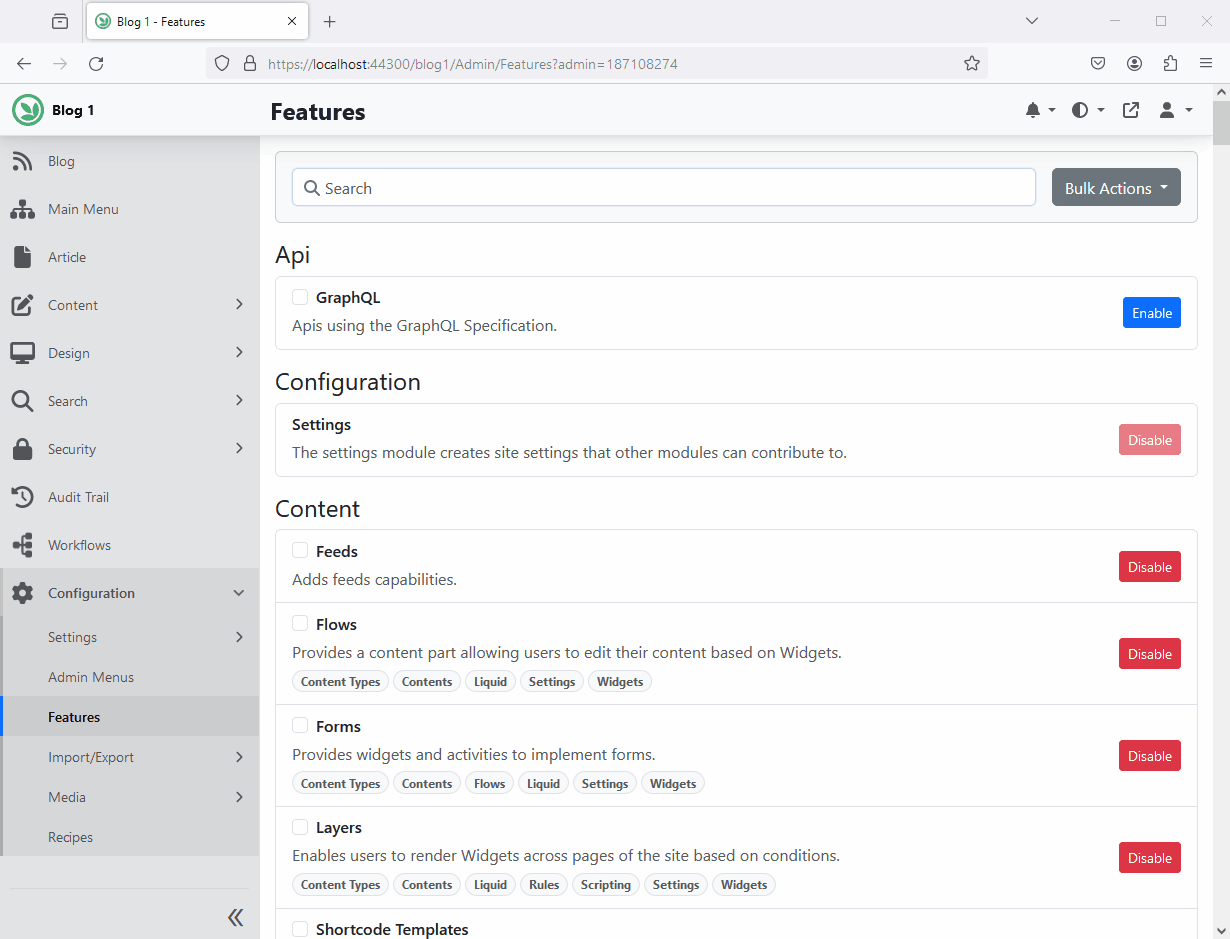
Frontend Search Settings¶